Usually, when we cover creating bootable USB drives for Windows, we recommend the Windows 7 USB/DVD Download Tool (time to update that name Microsoft), but I’ve had some problems creating one and started looking for a different option.
So this time around, I thought I would try the free utility called Rufus. Here’s a look at using it, and in the end, I had a faster experience using it than the older Microsoft tool.
Update 7/29/2015 (Windows 10 Day): To get the ISO for the official release of Windows 10, head to this Microsoft page and download the 64 or 32-bit version of the media creation tool. It will allow you to upgrade your Windows 7 SP 1 or Windows 8.1 PC, or download the ISO to use later for a clean install.
For more on that, read our article: How To Download Windows 10 ISO for a Clean Install
Create Windows 10 Technical Preview USB Drive
First of all, make sure you download the Windows 10 Technical Preview by joining the Windows Insider Program as explained in this article. Also, make sure you’re using a USB drive that is at least 4 GB for the 32-bit version and 8 GB for the 64-bit version.
One of the first cool things about Rufus is that no installation is necessary, which means you can stick it on a network location, or another external drive to run it. When you run it, setting it up is simple. Select the USB drive you want to use, select your partition scheme – it’s worth noting that Rufus also supports a bootable UEFI drive.
Then select the disc icon next to the ISO drop-down and navigate to the location of your official Windows 10 ISO.
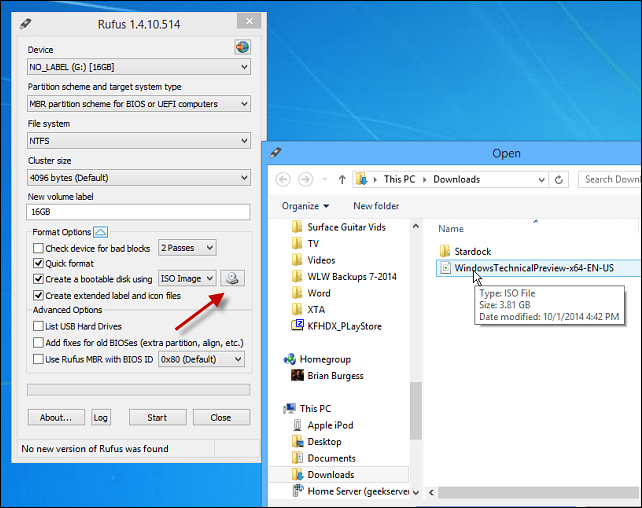
After that click Start and you should be good to go, within minutes. If you want to be extra careful, check the option to check device for bad blocks. I didn’t do that, and my bootable drive turned out fine.
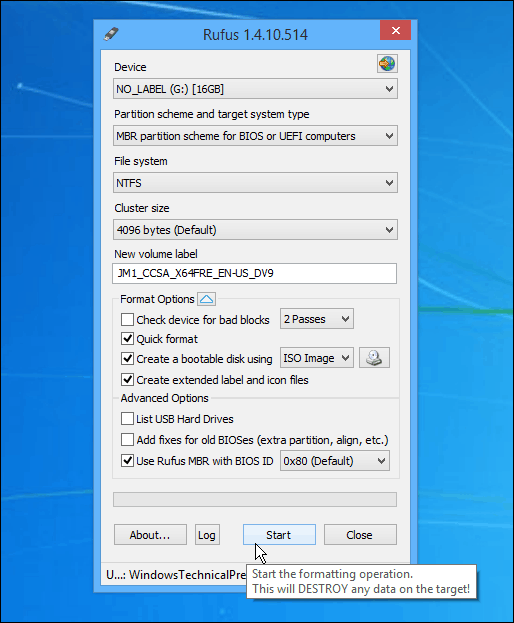
In my experience, using the older USB 2.0 port and drive, it took less than five minutes to create the drive. If you use a USB 3.0 set up, I would love to know how fast that works!
Anyway, after it’s created, you can go ahead and install the Windows 10 Technical Preview on a spare computer.
Let us know what you think of this tool over Microsoft’s Windows 7 USB/DVD Tool, for me; I am going to continue to use Rufus – at least until Microsoft updates or recreates a new utility – if it does at all.
And yes, of course, you can use this to create other versions of Windows or a Linux distros from an ISO you can.


No comments:
Post a Comment